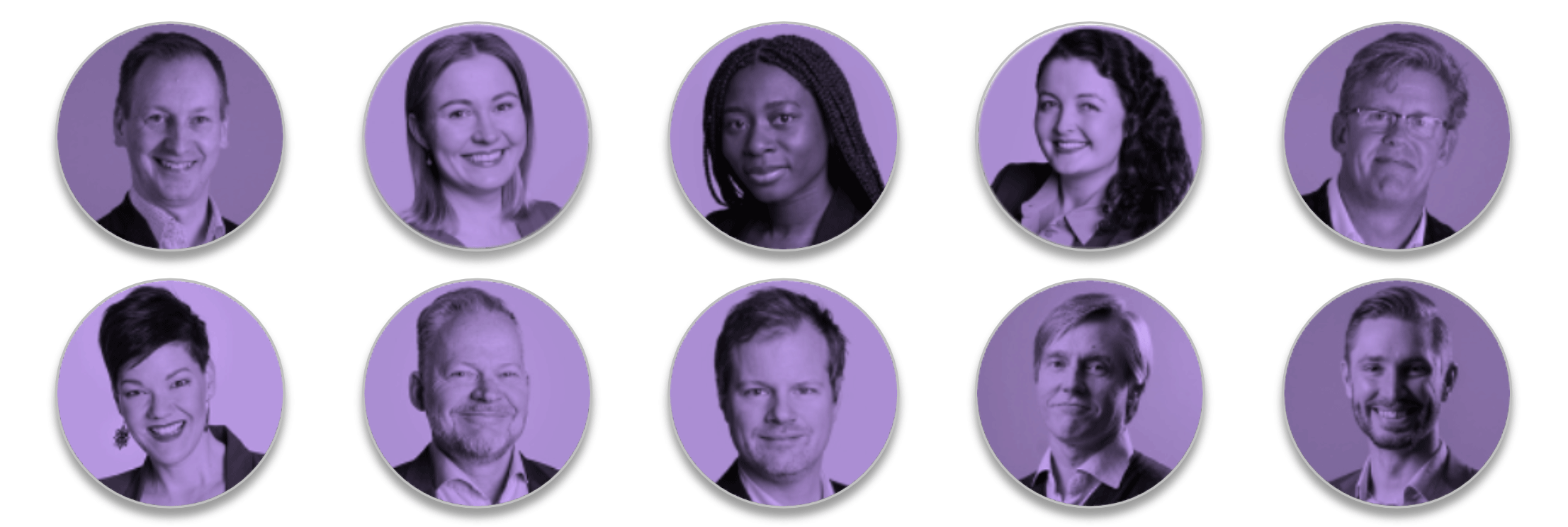How to facilitate meetings using Microsoft Teams
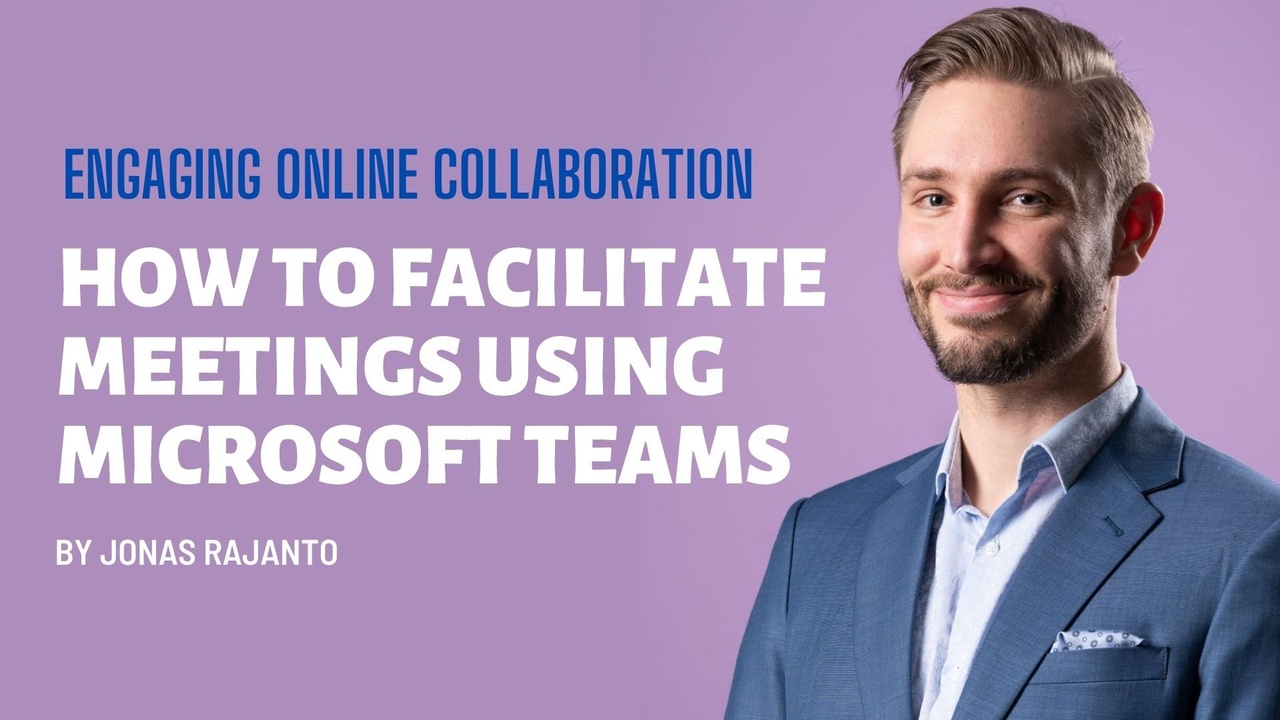
Teams features enabling meeting facilitation
- Meeting reactions: React non-verbally with 👍 ❤️ 👏 😄 or ✋ raise your hand
- Breakout Rooms: Split participants into up to 50 groups
- Polls: Poll up to 1000 participants at once
- Chat: Give a speaking turn to everyone at once
- Whiteboard: Draw, ideate, and visualise with the group
- Co-authoring documents: Let the group record ideas, decisions, and actions directly ”on paper”
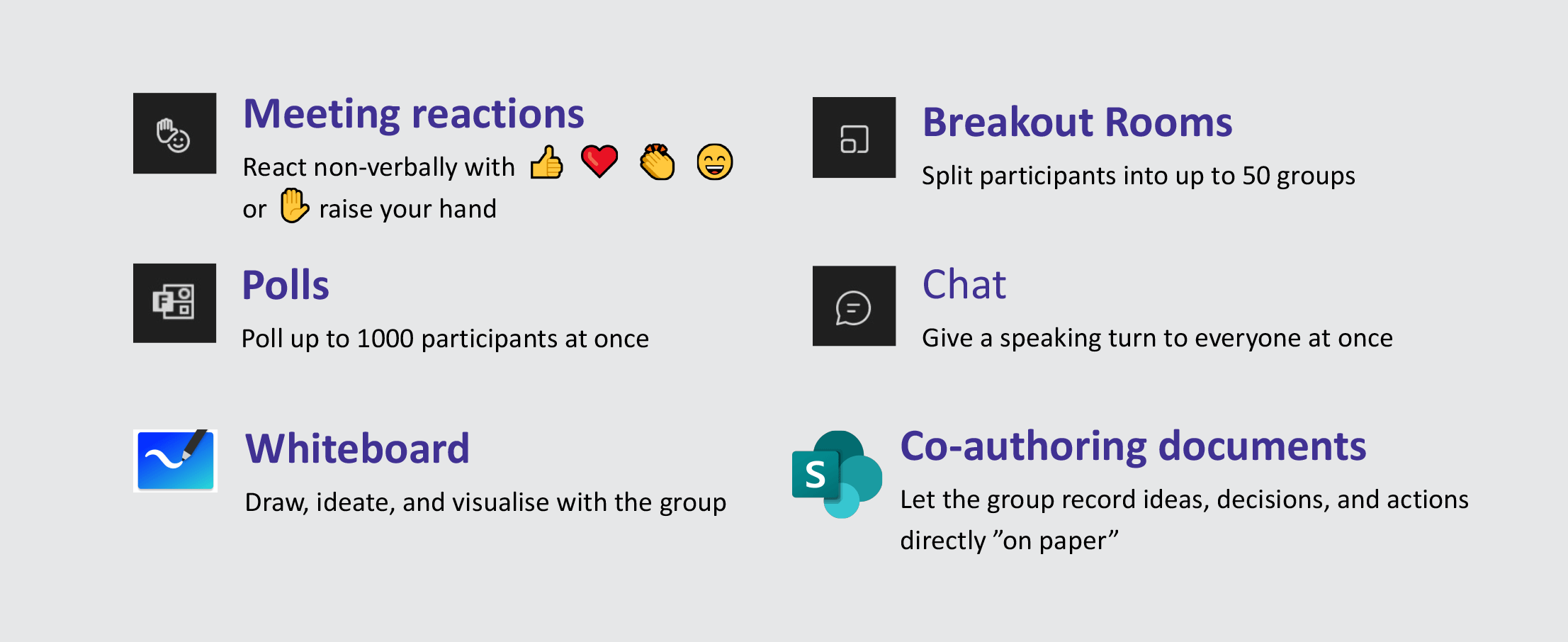
Meeting Reactions
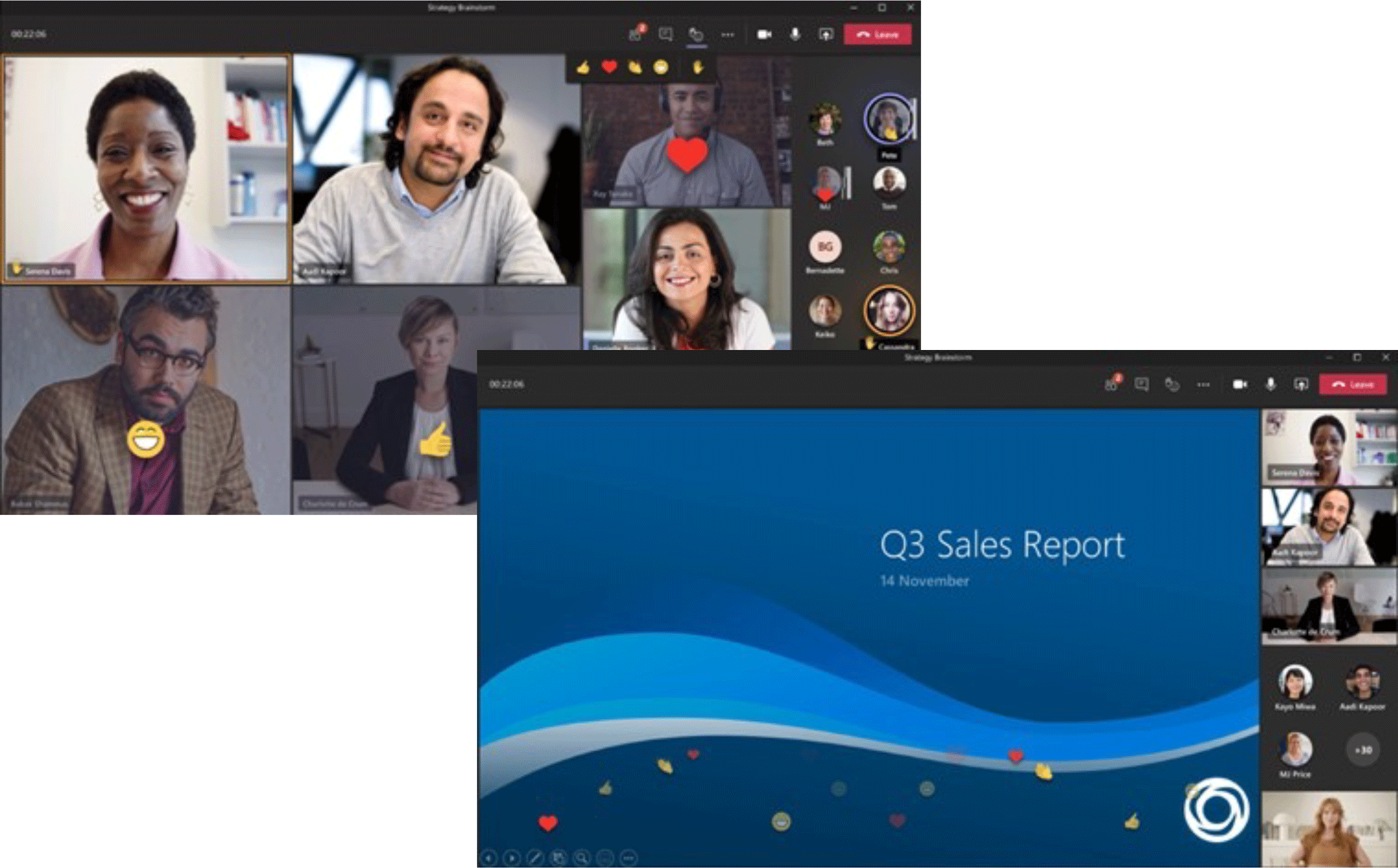
Using Meeting Reactions, participants can send a reaction (thumbs up 👍 / heart ❤️/ applause 👏 / laughter 😄 ) that is shown for a moment on their video or profile picture. When presenting content, the reactions float up from the bottom of the screen.
Raise Hand ✋ will stay visible until the person (or the meeting host) lowers the raised hand.
Everyone cannot (or do not want to) use a video camera. Watching a sea of video feeds can also cause fatigue. In these cases, Meeting Reactions bring low-friction engagement to remote meetings.
Breakout Rooms
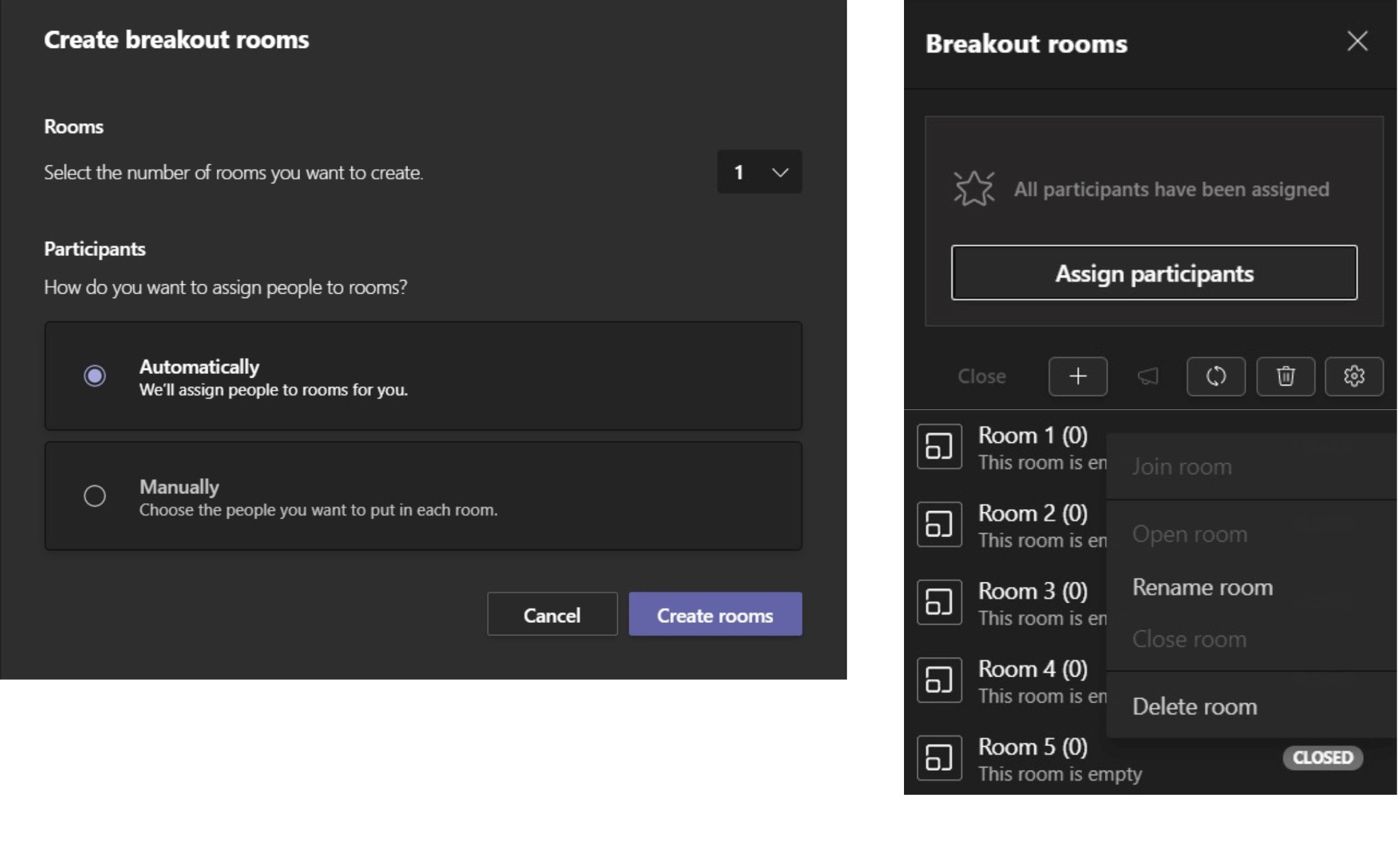
A larger Teams meeting can be split into small groups by random or manual assignment.
You can create up to 50 Breakout Rooms. This means, for example, a cohort of 200 can be split into 4-person groups.
Breakout Rooms are useful in many situations. One benefit is that the same people do not always dominate the “room”. Another: during training sessions, you can create groups of 2–4 people to reflect on key takeaways.
Polls
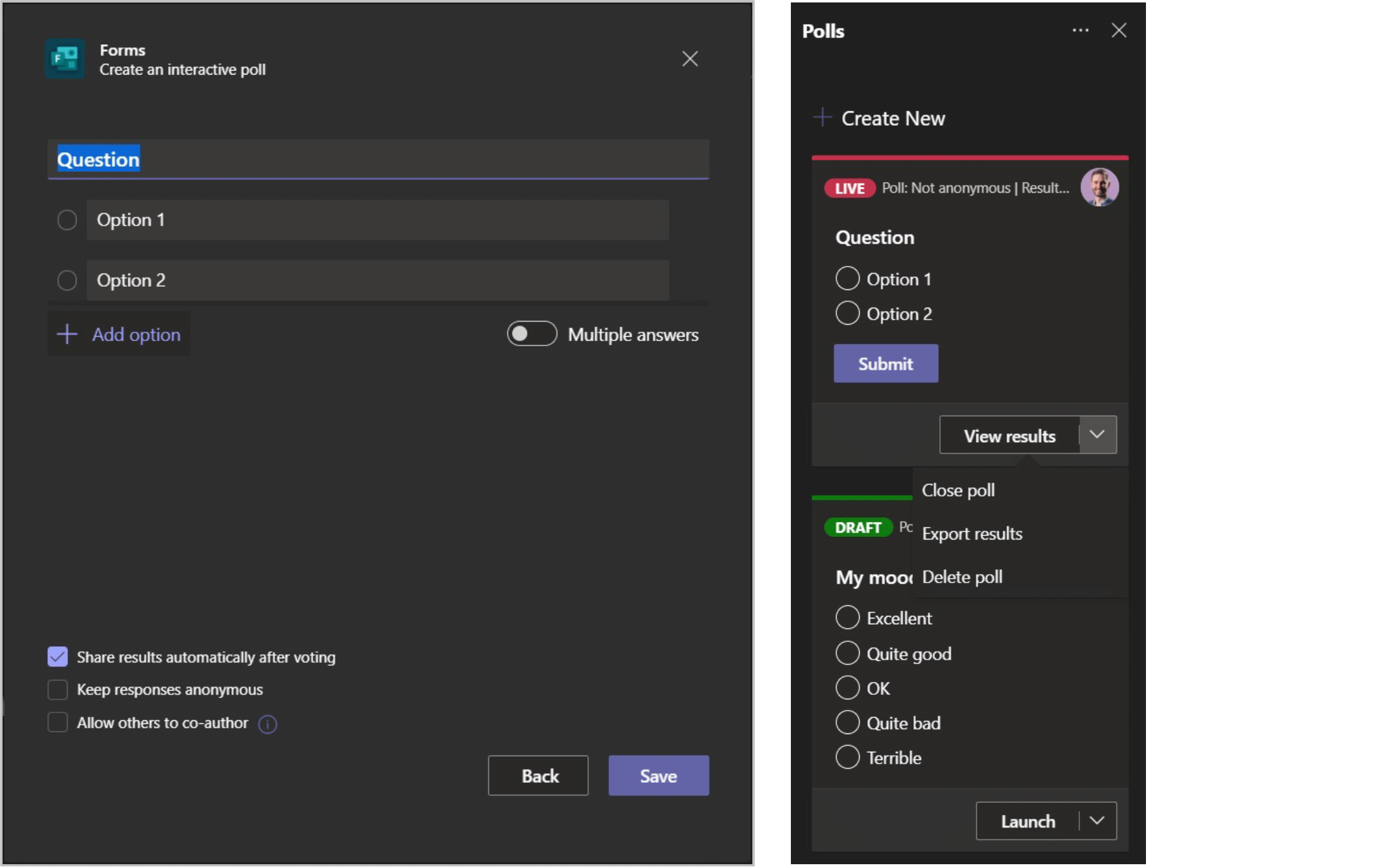
When you have many participants and want to create engagement – add a poll to the meeting.
Attendees may choose one or multiple answers. You can also create a Quiz with correct answers.
New poll types are also coming, such as Open Answers and Word Cloud.
Pro tip: after a poll, ask a few random attendees what they replied and why. You may hear some interesting stories! Tip #2: Send people into Breakout Rooms to discuss their poll answers.
Chat
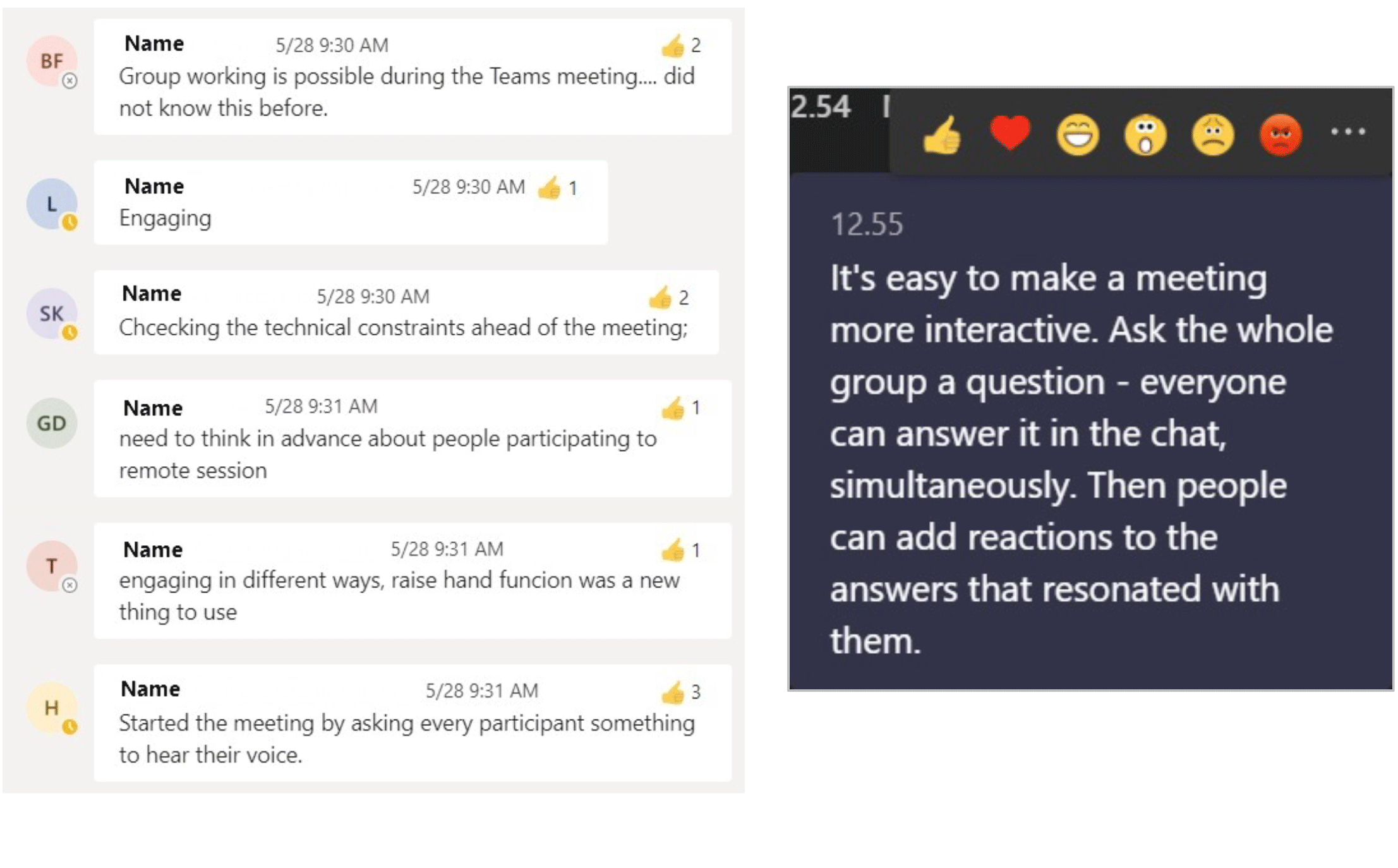
The Teams Chat is an undervalued tool. With more than a handful of participants, allowing everyone to speak takes a long time– but everyone can ”speak” at the same time by typing in the Chat.
You can react to Chat messages – just like Meeting Reactions. Great ideas, answers, questions, and comments can be given a 👍. The best ones may receive a ❤️.
Good jokes may elicit a 😁.
Chat reactions also enable prioritizing an agenda or voting on a decision.
Whiteboard
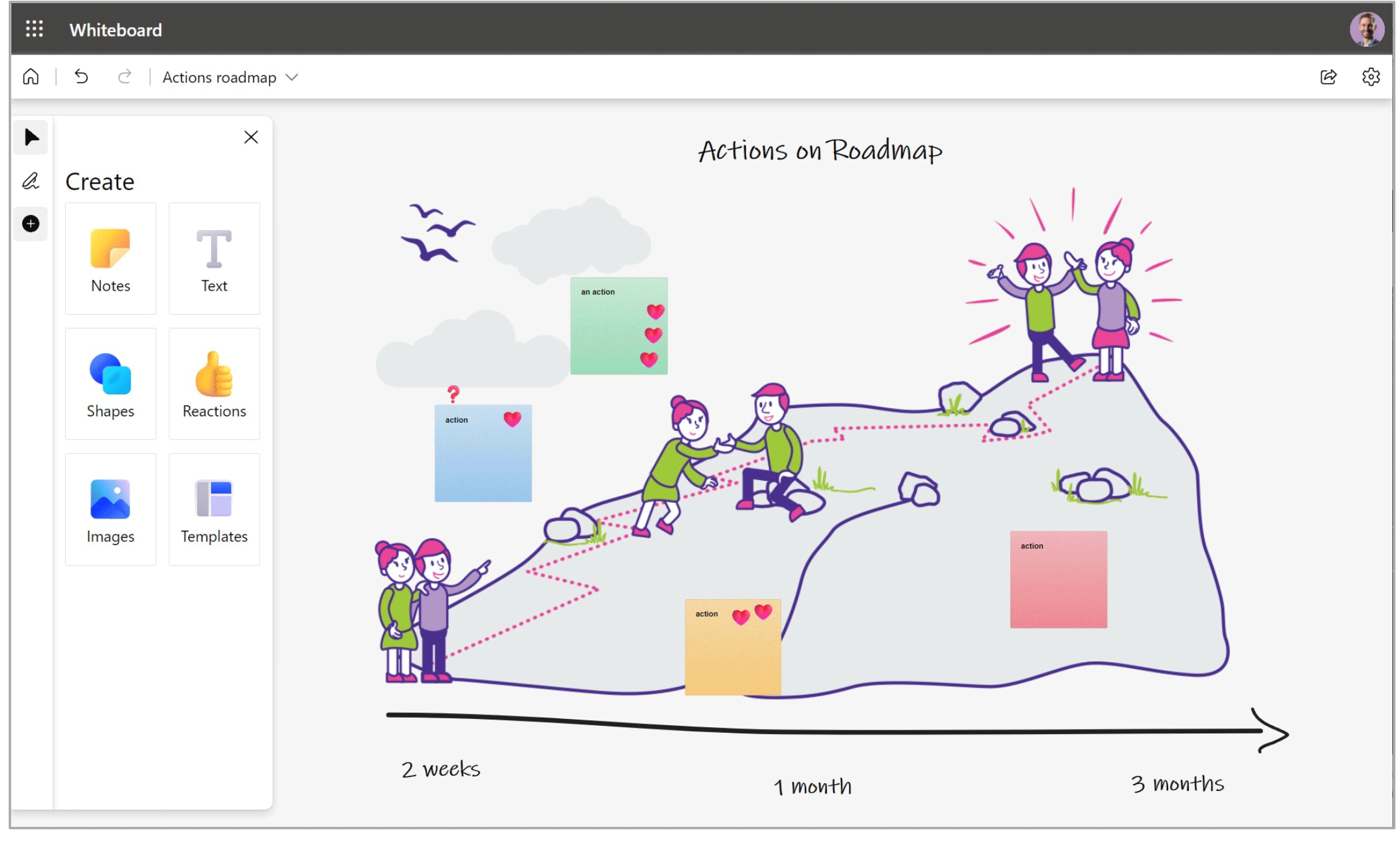
Using Microsoft Whiteboard, participants can draw, ideate, and visualize their thoughts on a collaborative digital whiteboard.
You can create a whiteboard in a Teams meeting or using a separate Whiteboard app.
You can prepare the whiteboard before the meeting and continue working on it afterwards.
At the time of writing, whiteboards can only be shared within your organization – but soon you can collaborate externally, too.
Co-authoring documents
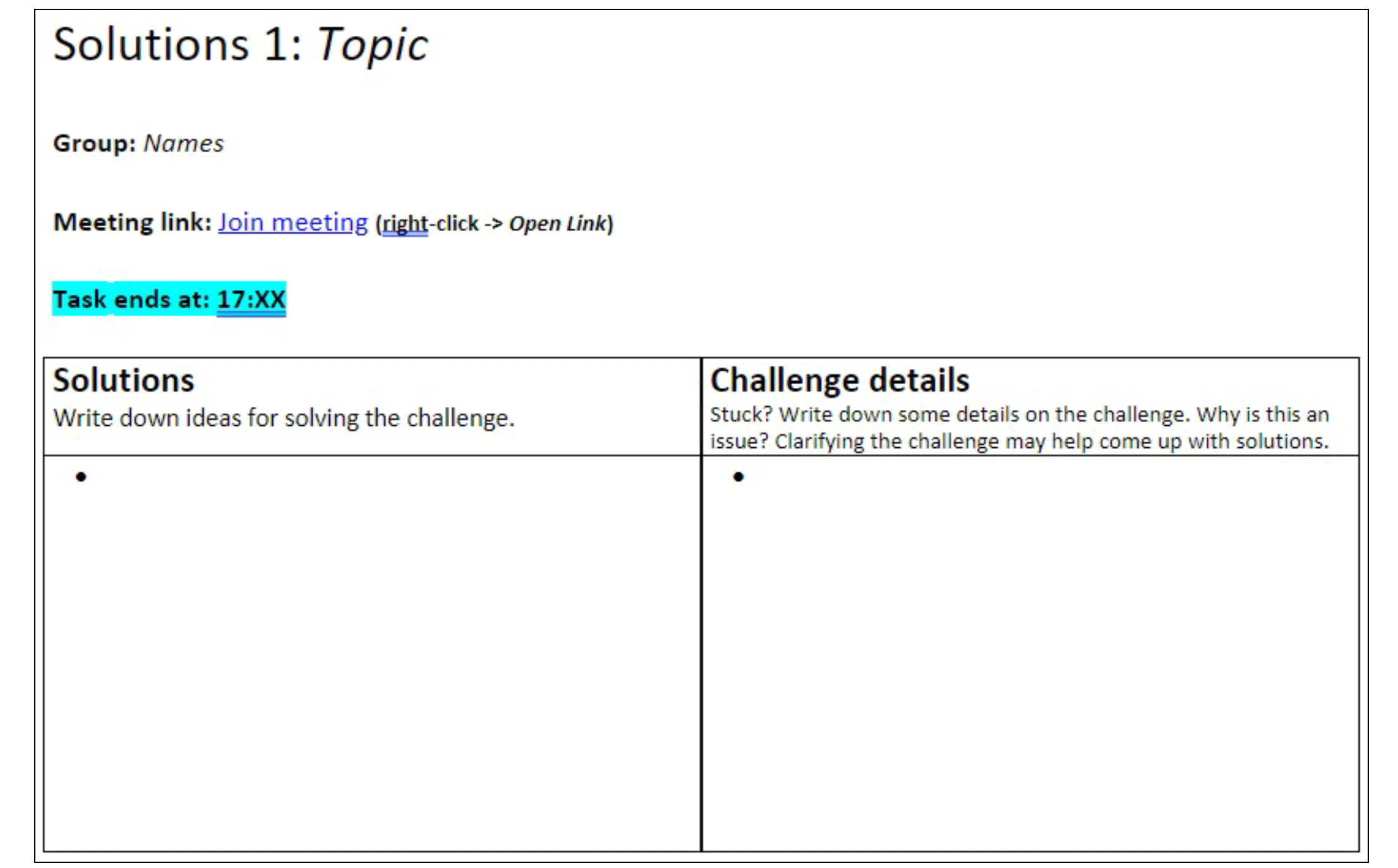
Documents stored in Office 365 can be shared and co-authored with others in real time.
You can prepare a workbook for a training or workshop; participants fill out the workbook individually or during small group discussions.
The results of individual and/or small group work can then be discussed collectively in order to build shared understanding of the outcome.
👉 Download the pdf version of How to facilitate meetings using Microsoft Teams
We want to help!
Microsoft Teams is in constant development. This guide has been created in October 2021, so by the time you read this, the guide is likely already somewhat out of date.
At Grape People we closely follow the development of Teams (+ Zoom / Google Meet). In our trainings we use, and teach, the best inclusion and engagement methods available at the time.
Would you like to use meeting tools to enable shared understanding, effective decision making and turning ideas into actions?
Contact us. We are here to help you. [email protected]
⭐ Learn more about Engaging Online Collaboration >> ⭐
About the writer:
Jonas Rajanto is a facilitator specialized in remote working and online collaboration. He trains team leaders, project managers, trainers, educators, salespeople, and others for whom virtual meetings are an integral part of their work. Jonas’s mission is to make working remotely feel just like working in the same room.
Get to know Jonas: LinkedIn | Twitter
Feel free to reach out in case you would like a tailored training
for your team or organization: [email protected].
We are more than happy to help you!